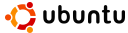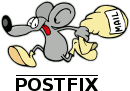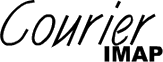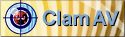How to set up a mail server on a GNU / Linux system
Step by step guide to install Postfix
Ubuntu + Postfix + Courier IMAP + MySQL
+ Amavisd-new + SpamAssassin + ClamAV
+ SASL + TLS + SquirrelMail + Postgrey
Easy to follow howto on setting up a mail server
with unlimited users and domains,
with IMAP/Pop access, anti-spam, anti-virus,
secure authentication, encrypted traffic,
web mail interface and more.
Based on an Ubuntu distribution platform,
but instructions are distro generic.

License:
Respect (CC by-sa)
Last Update: 2008-05-15
Notice
Contents
-
List of different versions of this document.
-
Brief description of this document.
-
Which software is used for the different elements and why.
-
How to install the required software.
-
Post install, what to configure for each section,
with full command examples.
-
Creating the basic stub of data,
and how to add your own.
-
Testing and troubleshooting each element.
-
Post working system,
detailed instructions on optional features to add.
-
Editions
| Edition |
State |
Started |
Updated |
Description |
| 1st |
Released (outdated) |
2004-01 |
2004-02 |
Based on Mandrake 9.1.
|
| 2nd |
Released (outdated) |
2004-02 |
2004-07 |
Based on Mandrake 10.x, but valid for all distributions.
Very thorough. Includes package description, where to get the sources and binaries,
how to build them or which RPMs to use, includes many refrences, etc etc.
Starts off with a basic working server, then advances, extends and tightens it in stages.
|
| 3rd |
Released |
2005-05 |
2005-11 |
Based on Ubuntu 5.04, Hoary Hedgehog.
More concise simplified guide to get an advanced server working quickly.
Now includes SASL & TLS integration.
|
| 4th |
Released
|
2005-10 |
2005-12 |
Based on Breezy Badger, Ubuntu 5.10.
Includes Postgrey
|
| 5th (this) |
Released
|
2006-05 |
2006-11 |
Based on Dapper Drake, Ubuntu 6.06 LTS.
|
6th |
Scrapped
|
2006-11 |
2007-10 |
Will be based on Edgy Eft, Ubuntu 6.10.
Or may wait for 7.04.
May include Domain Key signing.
May include my mail admin or my catchall aliases admin.
|
| 7th |
Released
|
2008-04 |
2008-05 |
Updated. Based on Ubuntu 8.04 Hardy Heron.
Includes examples based on Amazon EC2.
|
Further details available in the change log and below in the introduction.
Introduction
Aim
This is a step by step howto guide to set
up a mail server on a GNU / Linux system.
It is easy to follow, but you
end up with a powerfull secure mail server.
The server accepts unlimited domains and users,
and all mail can be read via your favourite clients,
or via web mail.
It is secure, traffic can encrypted
and it will block virtually all spam and viruses.
Requirements
Hardware:
A computer to be the server.
Processor and memory requirements are low.
Disk space is relevant to what mail you expect to keep,
Range between <1Gb to 200GB.
Need network acces direct to the outside world or
ports forwarded through to it.
Software:
None, apart from an ubuntu cd or a pre installed system.
Skills:
You do not need to be a guru, as it is not advanced.
However some linux skills is desired,
and knowledge of the risks of leaving ports
exposed to the outside world.
Research
Dont take my word for it!
Research others opinions and methods.
Look at my references,
look at Postfix.org's howtos,
read the excellent books available
(E.g. Kyle's or Hildebrandt's),
search the web or read the proper
documentation.
If you refer to this howto in your own document,
or find usefull links, then
let me know.
Author
I am Ivar Abrahamsen,
a 29 year old software engineer from Norway, but based
in Manchester.
I use Linux a lot, though I am not a guru.
My general intrests are sports, technology
and my better half.
Why have I written this how to?
I set up my mail server in 2003,
and then did the same for a few friends and collegues.
Soon I was getting more request,
and being a lazy programmer, I thought..
"Why don't I write a howto and let them do it themselves..."
Soon it was listed on postfix.org
and I was getting thousends of hits and
lots of emails. (blessing in disguise)
See the contact
section for how to discuss this howto
and how to contact me.
Send me a note if
you found this usefull.
If you use this for commercial purposes,
then why not donate a few quid?
(Remember to respect the licenses involved)
Software
What software packages have/will I use and why.
-
OS: Ubuntu Linux
Ah the age old distro argument...
Thankfully this set up should work on most distros.
I used to base this howto on Mandrake(now Mandriva),
and I started this new edition on a Gentoo box.
But I don't have the patience for Gentoo,
nor the money to stay with Mandriva Power editions.
Why Ubuntu? Its free, simple and slick.
As Ubuntu is derived from debian the installations
used here will be apt-get based.
Please refer to my other editions for details on RPM
or source based installations.
-
MTA: Postfix
Simple, free and slick.
Yup I am a sucker for anything that works easily.
Postfix is powerfull, well established,
but not too bloated,
and is security concious from the start.
-
Pop/IMAP: Courier IMAP
My first mail server installtion was with Courier.
I have not found a reason to change this as again
it is simple, and free.
-
Database: MySQL
Although I use Firebird for my application development,
(or Hibernate/C-JDBC hybrids),
MySQL is well supported for the sort of lookups required
in a mail server.
-
Content Check: Amavisd-new
Easy plug in solution for spam, virus checking etc.
-
Anti-Spam: SpamAssassin
Powerfull renowned spam fighting tool.
-
Anti-Virus: ClamAV
Free virus scanner that can be trusted and includes update daemon.
-
Authentication: Cyrus SASL
Secure and trusted crypthography technology
for authentication of SMTP traffic.
-
PostGrey
Postgrey is an excellent little script to stop 99% of all spam.
All it does is on first contact for specific from-to combinations,
tells the sender server to try again in a little while,
which most spammers cant afford to do.
When proper servers try again after a few minutes it lets it through.
-
Encryption: TLS
Secure and trusted crypthography technology
for encryption of SMTP traffic.
Not too be confused with client encryption technology
like GnuPG and S/MIME. They are covered in the
extend section.
Formerly referenced as SSL.
-
WebMail: SquirrelMail
Easy to set up php based web mail client.
Please see software links appendix for further information
about these software packages. In that section there is more links to
documentation or forums, and viable alternatives, downloadable packages, versions details etc.
Further software and tweaks are discussed in the
extension section.
Also review other peoples opinion on these packages via my references.
Install
Distro
This section is different for every distribution and for every version.
This howto is based on Ubuntu and its base of debian which uses apt-get.
Therefor this section uses apt packages to its fullest.
For other installation method please refer to the
software and the
software links
and your own distribution
for the documention for other ways of installing.
My 2nd edition(outdated) has instructions
for Mandriva, general RPM and tarball compiling.
To follow the rest of this howto, you need to ensure all your
packages have been installed with the same modules,
E.g MySQL lookup on postfix and sasl, php in apache etc.
I have set up mail servers using the 32bit and 64bit x86 platforms,
however if all the packages are available then other,
E.g. Mac platforms should work too.
Base
Upon installing Ubuntu you have a choice of which base system to install.
The default, ie the one chosen when you just hit enter when promted
right at the start, is the basic desktop flavour.
Another useful one is the server base.
It only includes the absolute minimum of packages,
so is quite usefull if you are only to use it remotely.
Since Breezy it also available as a smaller iso download,
or by using the normal cd by hitting F1 instead of enter
and writing server on the prompt.
This howto have been used with both bases,
the server base will need some more dependancy packages thats all.
Repositories
When the base system is up and running you need to check your
package repositories, ie where the system retrieves new software.
The install procedure usually leaves you with a
/etc/apt/sources.list that includes the cd and
the main and restricted and updates repositories.
That is fine for the absolute core packages involved in this
mail server, however a full install requires the universal,
and you might as well also include the multiverse
and backports as well.
I also tend to disable the cd option, but that is up to you.
You will have to find a repository mirror close to your location from the
archives,
replace mine gb.archive.ubuntu.com with your choice.
deb http://gb.archive.ubuntu.com/ubuntu dapper main restricted multiverse universe
deb-src http://gb.archive.ubuntu.com/ubuntu dapper main restricted multiverse universe
deb http://gb.archive.ubuntu.com/ubuntu dapper-updates main restricted multiverse universe
deb-src http://gb.archive.ubuntu.com/ubuntu dapper-updates main restricted multiverse universe
deb http://gb.archive.ubuntu.com/ubuntu dapper-security main restricted multiverse universe
deb-src http://gb.archive.ubuntu.com/ubuntu dapper-security main restricted multiverse universe
deb http://gb.archive.ubuntu.com/ubuntu dapper-backports main restricted multiverse universe
deb-src http://gb.archive.ubuntu.com/ubuntu dapper-backports main restricted multiverse universe
Packages
Here is a list of packages needed, and what they provide.
Some are required by several of the software,
some might not be needed if you are not fully
following this howto.
Please note the extended section require
further packages.
OS
shorewall
openssh-client
openssh-server
Ive included the Shorewall firewall.
A firewall is not required, but recommended.
Obviously you can use another firewall,
but Ill assume you have chosen Shorewall.
A SSH server is not required either, but essential
if you need to administer or test the server remotely.
MySQL
mysql-common
mysql-client
mysql-server
libmysqlclient12
MySQL 4 is required by many of the packages,
so install it first.
TLS
SASL
libsasl2
libsasl2-modules
libsasl2-modules-sql
libauthen-sasl-cyrus-perl
libauthen-sasl-perl
libgsasl7
The SASL packages have changed for Breezy.
Im investigating the differences.
The * packages I have from hoary repositories.
Postfix
postfix
postfix-tls
postfix-mysql
postfix-tls is as of breezy part of the postfix package,
however if you are not using breezy then you must
install postfix with included tls features.
Courier-IMAP
courier-base
courier-authdaemon
courier-authmysql
courier-imap
courier-imap-ssl
courier-ssl
If you require pop access then you'd want
to install the pop packages as well.
amavis-new
Spam Assassin
ClamAV
clamav-base
libclamav1
clamav-daemon
clamav-freshclam
Postgrey
There is also a postfix-gld
however I am using the postgrey one till I fully tested the other.
SquirrelMail
squirrelmail
squirrelmail-locales
apache2
libapache2-mod-php4
php4-mysql
php4-pear
php4-cli
SquirrelMail webmail require
a working apache web server,
with php with mysql support.
Note these web packages uses PHP4.
phpMyAdmin
Like SquirrelMail, phpMyAdmin require a working apache server.
Procedure
Now you might not want to install all the packages in one go,
perhaps better to group them by each software or a few together.
If you want to find additional packages,
you can do a quick command line search for packages,
by useing this command:
Please note you should run most of these commands via sudo.
I just havent prepended all the commands with it.
apt-cache search postfix
To find out what you might already have installed:
dpkg --list | grep postfix
Then when you have the package list do this to install
apt-get install package-name, another-package-name, etc
Some of the package installations will prompt you for input,
Postfix will ask you what type of server to create.
I just say "Internet Site" as we will be changing most configs anyway.
It will also ask for the fully qualified name of your server.
The clamav installation may ask whether to create directories etc.
Courier will ask to install web admin, which I dont't need,
and that it will install TLS encryption which is good.
Many of the packages also require further dependant packages.
So the final package list is quite large.
Configure
Now everything is installed it is time to
configure each of the core applications used.
OS: Ubuntu
The most important setting, security wise,
is to configure the firewall.
This off course varies between firewalls,
your usage.
Shorewall main config files in /etc/shorewall
that we are concerned with, are
interfaces, hosts, zones, policy and rules.
Here is a typical basic zones file
loc Local Local network
net Net Tinternet
Here is a typical interfaces file
net eth0 detect
Here is a typical hosts file
loc eth0:192.168.0.0/24
Here is a typical policy file
fw loc ACCEPT
fw net ACCEPT
loc all DROP info
net all DROP info
all all REJECT info
Here is a typical rules file for a mail server
AllowPing loc fw
AllowSSH loc fw
SMTP access from everywhere is commented out,
untill we are confident everything is working
and secure.
Also commented out for now is IMAP
and TLS SMTP traffic untill we need it.
You might enable SSH from the tinternet if you want.
Then edit /etc/default/shorewall and turn it on.
startup=1
/etc/init.d/shorewall restart
For more details on IP Tables and Shorewall,
look up its website.
MTA: Postfix
Postfix resides in /etc/postfix.
Postfix is by default set up in a chroot jail.
This is a security procedure and is very good feature.
However when setting up the server the chroot may be
a problem, so keep it in mind if someting don't work.
In master.cf there is a column which decides
which modules are run within the jail restrictions.
Hopefully you don't have to change these settings.
In main.cf you define how Postfix shall operate.
Each distribution have different defaults for these settings,
however most are similar, so you should not need to worry, but be aware of it.
These default are defined in the postfix installation folder,
which probably is somewhere in /usr.
Most distributions also set up some suggested defaults in
the main.cf. Edit this file, note the suggestions
and then comment them out.
First set your server name,
this must match what you put in your domains DNS MX records.
myhostname = server.yourdomain.com
Then decide what the greeting text will be.
Enough info so it is usefull,
but not divelge everything to potential hackers.
smtpd_banner = $myhostname ESMTP $mail_name
Next you need to decide whether to send
all outgoing mail via another SMTP server,
or send them yourself.
I send via my ISP's server,
so it has to worry about the queing etc.
If you send it yourself then you are not reliant
on 3rd party server.
But you may risk more exposure and
accidentally be blocked by spam blockers.
And it is more work for your server.
Also many servers block dynamic dns hosts,
so you may find your server gets rejected.
However choose whichever you are confortable with.
relayhost =
relayhost = smtp.yourisp.com
Next is network details.
You will accept connection from anywhere,
and you only trust this machine
inet_interfaces = all
mynetworks_style = host
Next you can masquerade some outgoing addresses.
Say your machine's name is "mail.domain.com".
You may not want outgoing mail to come from
username@mail.domain.com, as you'd prefer
username@domain.com.
You can also state which domain not to masquerade.
E.g. if you use a dynamic dns service,
then your server address will be a subdomain.
You can also specify which users not to masquerade.
masquerade_domains = sub.domain.com !sub.dyndomain.com
masquerade_exceptions = root
As we will be using virtual domains, these need to be empty.
local_recipient_maps =
mydestination =
Then will set a few numbers.
delay_warning_time = 4h
unknown_local_recipient_reject_code = 450
maximal_queue_lifetime = 7d
minimal_backoff_time = 1000s
maximal_backoff_time = 8000s
smtp_helo_timeout = 60s
smtpd_recipient_limit = 16
smtpd_soft_error_limit = 3
smtpd_hard_error_limit = 12
Now we can specify some restrictions.
Be carefull that each setting is on one line only.
smtpd_helo_restrictions = permit_mynetworks, warn_if_reject reject_non_fqdn_hostname,
reject_invalid_hostname, permit
smtpd_sender_restrictions = permit_mynetworks, warn_if_reject reject_non_fqdn_sender,
reject_unknown_sender_domain, reject_unauth_pipelining, permit
smtpd_client_restrictions = reject_rbl_client sbl.spamhaus.org,
reject_rbl_client relays.ordb.org, reject_rbl_client blackholes.easynet.nl,
reject_rbl_client dnsbl.njabl.org
smtpd_recipient_restrictions = reject_unauth_pipelining, permit_mynetworks,
reject_non_fqdn_recipient, reject_unknown_recipient_domain,
reject_unauth_destination, permit
In my client restrictions I specify some spam detection servers.
These are call RBL: Real-time blackhole list.
They check if the connecting server is a known open relay used by spammers.
Some argue these should not be used in the postfix configuration,
as there are some false positives.
And SpamAssassin uses rbl checking,
but as part of its scoring system, so it is not all black and white.
I added som warn_if_reject parameters.
They basically dont reject the email but warm if they would normally have.
Which makes it a nice way to test features.
Further restrictions:
smtpd_helo_required = yes
smtpd_delay_reject = yes
disable_vrfy_command = yes
Next we need to set some maps and lookups for the virtual domains.
alias_maps = hash:/etc/postfix/aliases
alias_database = hash:/etc/postfix/aliases
virtual_mailbox_base = /var/spool/mail/virtual
virtual_mailbox_maps = mysql:/etc/postfix/mysql_mailbox.cf
virtual_uid_maps = mysql:/etc/postfix/mysql_uid.cf
virtual_gid_maps = mysql:/etc/postfix/mysql_gid.cf
virtual_alias_maps = mysql:/etc/postfix/mysql_alias.cf
virtual_mailbox_domains = mysql:/etc/postfix/mysql_domains.cf
You need to set up an alias file.
This is only used locally,
and not by your own mail domains.
cp /etc/aliases /etc/postfix/aliases
# may want to view the file to check if ok.
# especially that the final alias, eg root goes
# to a real person
postalias /etc/postfix/aliases
Next you need to set up the folder
where the virtual mail will be stored.
This may have already been done by the apt-get.
And also create the user whom will own the folders.
mkdir /var/spool/mail/virtual
groupadd virtual -g 5000
useradd virtual -u 5000 -g 5000
chown -R virtual:virtual /var/spool/mail/virtual
groupmod -g 5000 virtual
usermod -g virtual -u 5000 virtual
chown -R virtual:virtual /var/spool/mail/virtual
Next we need to set up the files to access the lookups via the database.
We will only set up a few now, and the rest later when/if needed:
Edit(create) /etc/postfix/mysql_mailbox.cf
user=mail
password=apassword
dbname=maildb
table=users
select_field=maildir
where_field=id
hosts=127.0.0.1
additional_conditions = and enabled = 1
Edit /etc/postfix/mysql_uid.cf
user=mail
password=apassword
dbname=maildb
table=users
select_field=uid
where_field=id
hosts=127.0.0.1
Edit /etc/postfix/mysql_gid.cf
user=mail
password=apassword
dbname=maildb
table=users
select_field=gid
where_field=id
hosts=127.0.0.1
Edit /etc/postfix/mysql_alias.cf
user=mail
password=apassword
dbname=maildb
table=aliases
select_field=destination
where_field=mail
hosts=127.0.0.1
additional_conditions = and enabled = 1
Edit /etc/postfix/mysql_domains.cf
user=mail
password=apassword
dbname=maildb
table=domains
select_field=domain
where_field=domain
hosts=127.0.0.1
additional_conditions = and enabled = 1
As you can see the 3 first are very similar,
only the select_field changes.
If you specify an ip in hosts,
(as opposed to 'localhost')
then it will communicate over tcp
and not the mysql socket. (chroot restriction)
Database: MySQL
Next we need to setup all those lookups specified before.
First you need to create a user to use in MySQL.
Then you need to create the database.
And unless you already have done this,
make sure you have set a password for the root user!
mysqladmin -u root password new_password
mysql -u root -p
Enter password:
create database maildb;
GRANT SELECT,INSERT,UPDATE,DELETE,CREATE,DROP
ON maildb.* TO 'mail'@'localhost' IDENTIFIED by 'apassword';
GRANT SELECT,INSERT,UPDATE,DELETE,CREATE,DROP
ON maildb.* TO 'mail'@'%' IDENTIFIED by 'apassword';
exit;
You need to create these tables:
We will create more later on for further extensions,
but only these are relevant now.
mysql -u mail -p maildb
Enter password:
CREATE TABLE `aliases` (
`pkid` smallint(3) NOT NULL auto_increment,
`mail` varchar(120) NOT NULL default '',
`destination` varchar(120) NOT NULL default '',
`enabled` tinyint(1) NOT NULL default '1',
PRIMARY KEY (`pkid`),
UNIQUE KEY `mail` (`mail`)
) ;
CREATE TABLE `domains` (
`pkid` smallint(6) NOT NULL auto_increment,
`domain` varchar(120) NOT NULL default '',
`transport` varchar(120) NOT NULL default 'virtual:',
`enabled` tinyint(1) NOT NULL default '1',
PRIMARY KEY (`pkid`)
) ;
CREATE TABLE `users` (
`id` varchar(128) NOT NULL default '',
`name` varchar(128) NOT NULL default '',
`uid` smallint(5) unsigned NOT NULL default '5000',
`gid` smallint(5) unsigned NOT NULL default '5000',
`home` varchar(255) NOT NULL default '/var/spool/mail/virtual',
`maildir` varchar(255) NOT NULL default 'blah/',
`enabled` tinyint(3) unsigned NOT NULL default '1',
`change_password` tinyint(3) unsigned NOT NULL default '1',
`clear` varchar(128) NOT NULL default 'ChangeMe',
`crypt` varchar(128) NOT NULL default 'sdtrusfX0Jj66',
`quota` varchar(255) NOT NULL default '',
`procmailrc` varchar(128) NOT NULL default '',
`spamassassinrc` varchar(128) NOT NULL default '',
PRIMARY KEY (`id`),
UNIQUE KEY `id` (`id`)
) ;
The last few fields are not required,
but usefull if you extend later.
Next is to edit the my.cnf file.
In Ubuntu/debian this is created by default.
In Mandrake I had to manually create a blank one in /etc.
In ubuntu edit /etc/mysql/my.cnf
bind-address = 127.0.0.1
log = /var/log/mysql/mysql.log
By this you have enable net access to MySQL,
but you still control whom connects to it
with your firewall and user settings in MySQL.
You may be able to just connect straight to the socket which is more secure.
sudo /etc/init.d/mysql restart
Pop/IMAP: Courier IMAP
Edit /etc/courier/authdaemonrc,
and change the module line to this:
authmodulelist="authmysql"
Edit authmysqlrc and make sure
these setting lines are set correctly.
Empty spaces at the end of lines are a common mistake.
MYSQL_SERVER localhost
MYSQL_USERNAME mail
MYSQL_PASSWORD apassword
MYSQL_PORT 0
MYSQL_OPT 0
MYSQL_DATABASE maildb
MYSQL_USER_TABLE users
MYSQL_CLEAR_PWFIELD clear
MYSQL_UID_FIELD uid
MYSQL_GID_FIELD gid
MYSQL_LOGIN_FIELD id
MYSQL_HOME_FIELD home
MYSQL_NAME_FIELD name
MYSQL_MAILDIR_FIELD concat(home,'/',maildir)
MYSQL_WHERE_CLAUSE enabled=1
Edit imapd
MAXPERIP=20
DEBUG_LOGIN=2
IMAPDSTART=YES
Then edit the same in the
pop and ssl options,
if you are going to use them.
If you have followed these steps properly,
you should now have a working mail server.
You can skip down to the
data and then
test stage
to see if your server works as intended.
It is not secure and is suceptable to spam,
so do follow the other steps soon,
but it is nice to find out that it works!
Content Checks: Amavisd-new
As of dapper release this is now seperated across several config files in /etc/amavis/conf.d.
If you have an old setup, rename /etc/amavis/amavis.conf to eg amavis.conf.disabled
Quick edit is to add your changes to a 50user file within /etc/amavis/conf.d.
Thanks to Donald Goodman for the 50-user tip.
More information in the wiki
The important configurations are:
$mydomain 'yourdomain.com';
$daemon_user= 'virtual';
$daemon_group= 'virtual';
@local_domains_acl = qw(.);
$inet_socket_port = 10024;
$forward_method = 'smtp:127.0.0.1:10025';
$TEMPBASE = "$MYHOME/tmp";
$log_level = 2;
$warnbannedrecip = 1;
$warn_offsite = 1;
$warnvirusrecip = 1;
$spam_quarantine_to = "spam-quarantine\@$mydomain";
$virus_quarantine_to = "virus-quarantine\@$mydomain";
$sa_local_tests_only = 0;
Then in av_scanner section you enable/disable
the virus scanners you are going to use.
We will be using ClamAV,
so comment out all lines between @av_scanners(
and its closing bracket.
Do the same for @av_scanners_backup.
Then in @av_scanner uncomment Clam lines,
(maybe lines 1232 to 1235).
Then you need to check that the $TEMPBASE
folder exists and is ownder by the $daemon_user.
The same goes for the virusfolder.
cd /var/lib/amavis
mkdir tmp
chown virtual:virtual tmp
chown virtual:virtual virusmails
chown -R virtual:virtual /var/run/amavis
The init script for amavis insist on the ownership
of these being the "proper" amavis user and group.
As we need it to be the virtual pair,
we need to edit the /etc/init.d/amavis script.
(Unless someone has a sweeter, more correct way.)
chown -c -h "virtual:virtual" "$4"
Next thing is to specify how to connect to the content check plugin.
Edit master.cf in /etc/postfix,
The changes I have made from the default master.cf is
modifying two lines then addding three more services.
(Please note lines starting with -o needs to be either tabbed or
double spaced as they belong to line above it. )
smtp inet n - - - - smtpd
-o cleanup_service_name=pre-cleanup
cleanup unix n - - - 0 cleanup
-o mime_header_checks=
-o nested_header_checks=
-o body_checks=
-o header_checks=
amavis unix - - - - 2 smtp
-o smtp_data_done_timeout=1200
-o smtp_send_xforward_command=yes
127.0.0.1:10025 inet n - - - - smtpd
-o content_filter=
-o local_recipient_maps=
-o relay_recipient_maps=
-o smtpd_restriction_classes=
-o smtpd_client_restrictions=
-o smtpd_helo_restrictions=
-o smtpd_sender_restrictions=
-o smtpd_recipient_restrictions=permit_mynetworks,reject
-o strict_rfc821_envelopes=yes
-o mynetworks=127.0.0.0/8
-o smtpd_error_sleep_time=0
-o smtpd_soft_error_limit=1001
-o smtpd_hard_error_limit=1001
pre-cleanup unix n - - - 0 cleanup
-o virtual_alias_maps=
-o canonical_maps=
-o sender_canonical_maps=
-o recipient_canonical_maps=
-o masquerade_domains=
Then edit main.cf in /etc/postfix and add these lines.
content_filter = amavis:[127.0.0.1]:10024
Anti-Virus: ClamAV
ClamAV do not need a lot of setting up.
You need to make sure it is run by the same user as the amavisd-new.
And then you may configure the fresclam option,
which makes sure you have the latest virus definitions.
Edit /etc/clamav/clamd.conf and change the user to the amavisd-new user or
the other way round.
User virtual
Then change ownership of its runtime folder
chown virtual:virtual /var/run/clamav
Edit freshclam.conf
Checks 1
Anti-Spam: Spamassassin
SpamAssassin's default settings were fine,
but you can tweak them at /etc/spamassassin/local.cf
and review the defauls at /usr/share/spamassassin/.
E.g. you can in/decrease the levels needed before emails are
marked as spam and before rejections.
Here is an example of my local.cf.
skip_rbl_checks 0
use_razor2 0
use_dcc 0
use_pyzor 0
use_bayes 1
bayes_path /etc/spamassassin/bayes
bayes_file_mode 0770
Once you have a collection of spam and non spam (200+ of each),
you can train the Bayes filter in SpamAssassin with these emails.
Review this on the SpamAssassin web site.
sa-learn --showdots -C /etc/spamassassin --spam /var/spool/mail/virtual/quarantine/.spam/*
sa-learn --showdots -C /etc/spamassassin --ham /var/spool/mail/virtual/mine/cur/*
If you notice too much spam is being let through,
then do more tweaking. If you get too many false postives,
ie real emails marked as spam, loosen the set up slightly.
A properly configured SpamAssassin should catch 97% of all spam.
With probably 1 in 1000 false positives.
The SpamAssassin
site has a lot of information on setting it up.
It is worth a good read through.
Some usefull tips are automatic learning,
cronjobs to learn user marked spam and ham, etc.
PostGrey
Adding Postgrey to this mail set up is a breeze.
Thanks for the emails I got on postgreys benefits and integration.
Ubuntu's extended repositories has a postgrey module,
which installs the scripts and sets up a /etc/postgrey whitelist configuration.
You can edit these files, but I don't bother.
You may want to any back up mx server you use, if you do.
You do however need to edit main.cf to add reciepient restrictions:
smtpd_recipient_restrictions = reject_unauth_pipelining, permit_mynetworks,
reject_non_fqdn_recipient, reject_unknown_recipient_domain, reject_unauth_destination,
check_policy_service inet:127.0.0.1:60000, permit
You can modify the default time before a server can try again.
The default is 300 seconds, ie 5 minutes.
I have mine set to 1 minute.
Edit /etc/default/postgrey
POSTGREY_OPTS="--inet=127.0.0.1:60000 --delay=60"
If the postgrey method becomes very popular,
perhaps spammers will start to comply with it.
However that will be years untill they do, if ever.
Meanwhile enjoy a spamless existence.
Authentication
Cyrus SASL provide a secure method of authenticating users.
This type of authentication is required by two methods,
one is by postfix when sending email
and the other is by Courier when reading emails.
First we will deal with postfix.
Add these lines to main.cf
smtpd_recipient_restrictions = reject_unauth_pipelining, permit_mynetworks,
permit_sasl_authenticated, reject_non_fqdn_recipient,
reject_unauth_destination, check_policy_service inet:127.0.0.1:60000,
permit
smtpd_sender_restrictions = permit_sasl_authenticated, permit_mynetworks,
reject_non_fqdn_sender, reject_unknown_sender_domain,
reject_unauth_pipelining, permit
smtpd_sasl_auth_enable = yes
broken_sasl_auth_clients = yes
smtpd_sasl_security_options = noanonymous
smtpd_sasl_local_domain =
Then we need to create the sasl configuration
mkdir /etc/postfix/sasl
vi /etc/postfix/sasl/smtpd.conf
pwcheck_method: auxprop
auxprop_plugin: sql
mech_list: plain login cram-md5 digest-md5
sql_engine: mysql
sql_hostnames: 127.0.0.1
sql_user: mail
sql_passwd: apasswd
sql_database: maildb
sql_select: select clear from users where id='%u@%r' and enabled = 1
That is all that should be required for sending email.
Next is to configure Courier to authenticate via SASL as well.
In Ubuntu all this was preset so the only line I needed to modify / confirm
in /etc/courier/imapd is:
IMAP_CAPABILITY="IMAP4rev1 UIDPLUS CHILDREN NAMESPACE
THREAD=ORDEREDSUBJECT THREAD=REFERENCES SORT QUOTA
AUTH=CRAM-MD5 AUTH=CRAM-SHA1 IDLE"
If you need Pop, modify the pop file as well.
Encryption
SASL is secure authentication, but all the traffic is still in plain text.
Enter encryption and TLS. TLS, an evolution of SSL, encrypts the traffic
between the server and your email client for sending via postfix
and reading via courier.
TLS is not client encryption,
ie encrypting the content all the way
between sender and recipient.
For this type look up GNuPG and S/MIME in
extensions.
First you need to create a certificate for postfix and one for courier.
In postfix you need to do this for 3 year certificate:
cd /etc/postfix
openssl req -new -outform PEM \
-out postfix.cert -newkey rsa:2048 -nodes \
-keyout postfix.key -keyform PEM -days 999 -x509
Then you need to add these to /etc/postfix/main.cf
smtpd_use_tls = yes
smtpd_tls_cert_file = /etc/postfix/postfix.cert
smtpd_tls_key_file = /etc/postfix/postfix.key
smtpd_data_restrictions = reject_unauth_pipelining
Followed by adding or making sure these are in master.cf:
tlsmgr unix - - n 300 1 tlsmgr
smtps inet n - n - - smtpd -o smtpd_tls_wrappermode=yes -o smtpd_sasl_auth_enable=yes
587 inet n - n - - smtpd -o smtpd_enforce_tls=yes -o smtpd_sasl_auth_enable=yes
These ports are required for clients not able to use
the STARTTLS option on plain port 25.
Port 465 (the smtps line) is an unofficial workaround,
so clients E.g. Novel Evolution,
uses it untill they fix their software to work with STARTTLS.
The debian packages in Ubuntu creates certificate for courier for you.
Otherwise do this (in case server name is not same as machine name):
openssl req -x509 -newkey rsa:1024 -keyout imapd.pem \
-out imapd.pem -nodes -days 999
Then edit /etc/courier/imapd-ssl
and make sure this is path to the certificate.
TLS_CERTFILE=/etc/courier/imapd.pem
This will enable secure traffic of emails via your clients
and the server.
As these are not signed certificates,
some may be prompted to accept license.
You could get people to import your certificates,
if only a few is accessing you imap/smtp server,
or purchase a signed one if you have a large number of users,
especially if corporate.
Outlook is known as stuburn to accept the certificates.
There are some issues with using SALS and TLS at the same time.
Since all the traffic is encrypted with TLS,
then the need for SASL is less when enforcing TLS.
Webmail: SquirrelMail
The squirrel is php module from sourceforge.
Once installed in a web root somewhere
go to its parent folder.
E.g. /var/www/.
In Ubuntu it is installed in /usr/share, so do this first.
ln -s /usr/share/squirrelmail /var/www/squirrelmail
Next thing is to set up a url to access squirrel mail.
You can either have it as a subfolder in an existing web site,
or as I prefer as virtual host for itself.
Edit wherever your specify virtual hosts on your system,
( e.g. /etc/httpd/conf/vhosts/ ).
In Ubuntu edit this file: /etc/apache2/sites-available/webmail
<VirtualHost *>
ServerAdmin [email protected]
ServerName webmail.yourdomain.com
DocumentRoot /var/www/squirrelmail
<Directory /var/www/squirrelmail>
Options Indexes FollowSymLinks MultiViews
AllowOverride AuthConfig
Order allow,deny
allow from all
</Directory>
ErrorLog /var/log/apache2/error-webmail.log
LogLevel warn
CustomLog /var/log/apache2/access-webmail.log combined
ServerSignature On
</VirtualHost>
Then will enable and activate it.
ln -s /etc/apache2/sites-available/webmail /etc/apache2/sites-enabled/810-webmail
a2ensite webmail
/etc/init.d/apache2 reload
The config folder is actually symblinked to
/etc/squirrelmail so if you run several instances of
squirrelmail you might want to create copies of it.
SquirrelMail is configured with 3 config files.
config_default.php is well commented and
is sets up the default values. Do not edit it.
config.php overrides the defaults.
Do not edit this one either as it is created by
the conf.pl perl script.
Finally conf_local.php can be edited
and it overrides the others.
To configure squirrelmail, run the perl script.
/var/www/squirrelmail/config/conf.pl
It is menu driven, and powerfull so be carefull.
Also make sure there are no extra spaces before or
after any settings.
Chose option 9 from the menu, the database option.
Then 1 to edit the dns for address book.
mysql://username:password@127.0.0.1/database
Then choose 3 for the preferences and enter the same.
mysql://username:password@127.0.0.1/database
There is also a global address option if you choose to use it.
Press s to save the settings, and r to return to main menu.
Press q to exit.
Here is copy of my config_local.php.
Read the default file for explanations.
$org_name = "flurdy webmail";
$org_logo = 'http://flurdy.com/images/flurdy.gif';
$org_logo_width = '212';
$org_logo_height = '108';
$org_title = "webmail by flurdy";
$provider_name = 'flurdy';
$provider_uri = 'http://www.flurdy.com/';
$smtp_auth_mech = 'none';
$default_use_javascript_addr_book = true;
$hide_sm_attributions = true;
$edit_identity = false;
$edit_name = true;
$imap_server_type = 'courier';
$default_folder_prefix = 'INBOX.';
$trash_folder = 'Trash';
$sent_folder = 'Sent';
$draft_folder = 'Drafts';
$show_prefix_option = false;
$default_sub_of_inbox = false;
$show_contain_subfolders_option = false;
$delete_folder = true;
$optional_delimiter = '.';
$force_username_lowercase = true;
$allow_thread_sort = true;
$allow_server_sort = true;
$addrbook_dsn = 'mysql://username:password@localhost/database';
$prefs_dsn = 'mysql://username:password@localhost/database';
$addrbook_global_dsn = 'mysql://username:password@localhost/database';
$addrbook_global_writeable = false;
$addrbook_global_listing = false;
$theme_default = 18;
$theme_css = '/themes/css/verdana-10.css';
Then you need to create these database tables,
My previous editions included the squirrelmail specific
tables in the main mail database.
However I believe a cleaner setup is to have seperate
squirrel user and database for its settings.
First create a new squirrel database user,
or reuse the mail user.
See the MySQL section
for user creation details.
Then create a squirrel database
or reuse the mail database.
Make sure the user created above
has usage access to this database.
Again refer to the MySQL section.
Modify the config.php files to reflect this.
Then log into mysql to start creating these tables.
mysql -u username -p database
CREATE TABLE `address` (
`owner` varchar(128) NOT NULL default '',
`nickname` varchar(16) NOT NULL default '',
`firstname` varchar(128) NOT NULL default '',
`lastname` varchar(128) NOT NULL default '',
`email` varchar(128) NOT NULL default '',
`label` varchar(255) default NULL,
PRIMARY KEY (`owner`,`nickname`),
KEY `firstname` (`firstname`,`lastname`)
) ;
CREATE TABLE `userprefs` (
`user` varchar(128) NOT NULL default '',
`prefkey` varchar(50) NOT NULL default '',
`prefval` varchar(255) default NULL,
`modified` timestamp(14) NOT NULL,
PRIMARY KEY (`user`,`prefkey`)
) ;
CREATE TABLE `global_abook` (
`owner` varchar(128) NOT NULL default '',
`nickname` varchar(16) NOT NULL default '',
`firstname` varchar(128) NOT NULL default '',
`lastname` varchar(128) NOT NULL default '',
`email` varchar(128) NOT NULL default '',
`label` varchar(255) default NULL,
PRIMARY KEY (`owner`,`nickname`),
KEY `firstname` (`firstname`,`lastname`)
);
Right then, as the squirrelmail suggested,
you can try of this works later on by going
to
http://your-squirrelmail-location/src/configtest.php
( Please note you may not have any data or mail to test it with yet.
so perhaps wait till test section. )
phpMyAdmin
PhpMyAdmin is an excellent MySQL administration gui.
I use it to manage my mail settings,
and can be used when setting up the MySQL database as well.
ln -s phpMyAdmin1.6.2 phpMyAdmin
First of all once you have installed phpMyAdmin
is the create a .htaccess file in its folder.
Otherwise every Tom, Dick and Harry can mess your system up.
htpasswd2 -c /path/to/htpasswd/file/outside/www/.htpasswd ausername
Next you need to either create a .htaccess file
or modify one, as Ubuntu comes with one included.
I add these settings to my apache virtual host config file,
but that is not neccessary.
Make sure the apache config for this host has
AllowOverrid All in its settings.
Add these to
/path/to/phpmyadmin/.htaccess.
You may need to comment out some existing settings as well,
but see which causes errors.
AuthType Basic
AuthName "A Bit Hush and all that"
AuthUserFile "/path/to/htpasswd/file/outside/www/.htpasswd"
require valid-user
Next is to edit /path/to/phpmyadmin/config.inc.php.
Set the $cfg['PmaAbsoluteUri'] to whatever address and path
your phpMyAdmin is.
Then set up what servers to connect to.
You can add the root user for easy admin of the whole system,
but that is a bit insecure.
Adding a different user with full access is a better solution,
if you require full admin through the gui.
However for the mail admin, neither is required,
all you need to add is the mail user.
$cfg['Servers'][$i]['host'] = 'localhost';
$cfg['Servers'][$i]['user'] = 'mail';
$cfg['Servers'][$i]['password'] = 'apassword';
$cfg['Servers'][$i]['only_db'] = 'maildb';
DNS
For a mail server to be used,
people/machines will have to know how and where
to connect to deliver mail for your domains.
You need to edit the MX records of your domains DNS.
Whether you run your owm DNS server,
or use a free DNS service.
they mostly act the same,
even though some has been fluffed up with a nice GUI.
domain.tld IN MX 10 your.mailserver.name.tld
Data
Add users and domains
So we got a fully set up mail server...
Well no, there is no users, domains, no nothing!
Okay, first you need add some default data,
some which are required, some which make sense.
Then we'll add your own users and domains.
First the required domains for local mail
INSERT INTO domains (domain) VALUES
('localhost'),
('localhost.localdomain');
Then some default aliases.
Some people say these are not needed, but I'd include them.
INSERT INTO aliases (mail,destination) VALUES
('postmaster@localhost','root@localhost'),
('sysadmin@localhost','root@localhost'),
('webmaster@localhost','root@localhost'),
('abuse@localhost','root@localhost'),
('root@localhost','root@localhost'),
('@localhost','root@localhost'),
('@localhost.localdomain','@localhost');
Then a root user.
INSERT INTO users (id,name,maildir,clear) VALUES
('root@localhost','root','root/','apassword');
Now lets add some proper data.
Say you want this machine to handle data for the fictional domains
of "blobber.org", "whopper.nu" and "lala.com".
Then say this machine's name is "mail.blobber.org".
You also have two users called "Xandros" and "Vivita".
You want all mail for whooper to go to xandros.
There is also a "Karl" user, but he does want all mail forwarded
to an external account.
INSERT INTO domains (domain) VALUES
('blobber.org'),
('whopper.nu'),
('lala.com');
INSERT INTO aliases (mail,destination) VALUES
('[email protected]','[email protected]'),
('[email protected]','[email protected]'),
('[email protected]','[email protected]'),
('@whopper.nu','[email protected]'),
('@lala.com','@blobber.org'),
('[email protected]','postmaster@localhost'),
('[email protected]','abuse@localhost'),
('[email protected]','postmaster@localhost'),
('[email protected]','abuse@localhost');
INSERT INTO users (id,name,maildir,clear) VALUES
('[email protected]','xandros','xandros/','apassword'),
('[email protected]','vivita','vivita/','anotherpassword');
So what does each of these lines do?
Well the domains are pretty straight forward.
The users are as well, it requires four fields.
ID is the email address of the user, and also its username
when loggin in, described later on.
NAME is optional description of the user.
MAILDIR is the name of the folder inside /var/spool/mail/virtual.
It must end in a /, otherwise it wont be used as a unix maildir format.
CLEAR is the clear text password to use.
The alises are the interesting part.
Lets start from a top down view.
Say an email arrives addressed to "[email protected]".
Postfix looks up aliases and searches for a row where the mail
field matches "[email protected]".
None does so it next searches for "@whopper.nu",
which is the way to specify catch all others for that domain.
It finds one row and its destination is "[email protected]".
It then searches for "[email protected]"
and finds one, which destination is the same as the mail,
therefor it is the final destination.
It then tries to deliver this mail. The look up says blobber.org
is a local mail so it looks up users for a matching id and delivers it
to its maildir.
Lets try "[email protected]".
First lookup does not find this user,
but the next finds the catchall "@lala.com".
But its destination is another catchall, "@blobber.org".
This means Postfix will look for "[email protected]".
This address is not found either, nor is a catchall for blobber.org.
Therefor this address is not valid and the message will be bounced.
Any mail arriving for "[email protected]" or "[email protected]",
gets forward to an external address of "[email protected]".
So forwarding is simple. I tend to use a subdomain for all my friends
addresses as easily I forget what their real addresses
are, and I use different email clients all the time.
I also added the required aliases of postmaster and abuse to
blobber.org and whopper.nu. The catchall for lala.com
means they are not required for that domain.
You can add them though if you do not want xandros
to get the admin emails.
Another usefull alias to add is root,
as often you get admin mail from e.g cron jobs within
those domains etc.
Other often used aliases are info, sysadmin, support, sales,
webmaster, mail, contact and all.
But they are also honeypots for spam,
so just include the ones you think you will need.
So to add a new domain to the system, You do this:
INSERT INTO domains (domain) VALUES ('domain.tld');
INSERT INTO aliases (mail,destination) VALUES
('@domain.tld','email@address'),
('[email protected]','email@address'),
('[email protected]','email@address');
And to add a new user to the system, do this:
INSERT INTO users (id,name,maildir,clear) VALUES
('email@address','short description','foldername/','password');
INSERT INTO aliases (mail,destination) VALUES
('email@address','email@address');
Common SQL
A selection of useful sql statements, if you are not using an admin/manager program to
maintain your email domains and users.
Find domains without a catchall
SELECT dom.domain
FROM domains dom
LEFT JOIN aliases al
ON CONCAT( '@', dom.domain ) = al.mail
WHERE al.mail is null
OR al.enabled = 0
ORDER BY dom.domain ASC
Find aliases for an invalid domain
SELECT al.*
FROM aliases al
LEFT JOIN domains dom
ON dom.domain = SUBSTRING(al.mail,LOCATE('@',al.mail)+1)
WHERE dom.domain is null
OR dom.enabled = 0
ORDER BY al.mail ASC
Find all non local destination aliases
SELECT al.*
FROM aliases al
LEFT JOIN domains dom
ON dom.domain = SUBSTRING(al.destination,LOCATE('@',al.destination)+1)
WHERE dom.domain is null
ORDER BY al.enabled, al.destination ASC, al.mail ASC
Find all aliases for a certain domain
SELECT al.*
FROM aliases al
WHERE SUBSTRING(al.mail,LOCATE('@',al.mail)+1) = 'domain.tld'
ORDER BY al.enabled, al.mail ASC
Test
This is a small and simple section,
but this will be the one you spend the longest on!
There will be spelling errors(by you and me), difference in setups,
external factors etc, so this server is guaranteed not to work first time.
Great eh?
But don't worry, we can quickly track down which section is at fault,
and solve the issues one by one.
I hope you blocked external acces to your SMTP port (25)
in your firewall setting.
Otherwise you might have become an open relay for spammers.
(Okay unlikely unless you have been running exposed for a few weeks).
You will have to unblock it soon, but not yet.
Lets first be 100% sure the system works, so only local access
to SMTP should be allowed for now.
We will test each section bit by bit to black box certify each bit.
First test that postfix delivery works
(by exluding content checks and ignoring courier).
We will check if it can connect to MySQL for its lookups,
if maildir are created and if it can send messages.
Then we'll re-enable content checks to see if they work.
Then we start testing courier,
see if it can access MySQL and if it shows the right mailboxes.
The easiest way to do the testing is with telnet.
Turn on full debuggon, tail a few logs a lets get started.
/etc/init.d/courier stop
/etc/init.d/postfix stop
/etc/init.d/amavisd stop
/etc/init.d/spamassassin stop
/etc/init.d/clamav stop
/etc/init.d/mysqld stop
ps aux
netstat -tnp
Then we'll disable content cheks.
In /etc/postfix/master.cf uncomment/comment these lines like this:
smtp inet n - n - - smtpd
cleanup unix n - - - 0 cleanup
Then in main.cf comment out this line:
Then we'll tail the mysql and postfix logs. (Paths might differ).
It helps being in X windows,
or ssh in from another machine, if no X server.
Or just using different sessions (ctrl+alt+f1-6),
as we will be tailling and editing in many sessions at once.
tail -f /var/log/mysql/mysql.log
tail -f /var/log/maillog.info
/etc/init.d/mysqld start
/etc/init.d/postfix start
netstat -tnp
Okay up and running (hopefully).
First we will telnet in and try and send a message to a local user.
Then we will try and send to an external user via postfix.
telnet localhost 25
>
>
>
EHLO mail.domain.tld
>
>
>
MAIL FROM: <[email protected]>
> 250 Ok
RCPT TO: <[email protected]>
> 250 Ok
data
> 354 End data with <CR><LF>.<CR><LF></LF></CR></LF></CR>
blah blah blah
more blah
.
> 250 Ok; queued as QWKJDKASAS
quit
> 221 BYE
The postfix log should then start showing up what is happening.
If something happens in the mysql log,
it means that connection if working.
Possible problems and solution can be:
-
Nothing happens when trying to connect via telnet.
Ports are not listening.
Check with "netstat -ptn" if postfix is listening.
Firewall blocks all smtp traffic.
You are testing from a different machine which cant reach the server.
-
Sender domain not accepted.
You must use a valid domain name and address when connecting via telnet.
Change the EHLO and MAIL FROM details when telneting.
DNS resolution might not work from server. check if it can ping google.com etc.
-
Postfix queue says it has received the message.
But noithing happens in the Mysql log.
Mysql connection is not working.
Check file permission in postfix folder
Chroot problem, set all services in master.cf to n in chroot column
Check if mysql socket exists
Try changing host in the postfix mysql files between localhost, 127.0.0.1 and real ip. This will result in it trying socket and tcp alternatively.
Spelling mistake in postfix mysql files. (Extra spaces?)
When all these test are working fine, re-enable the content checks
and try them all the tests again.
This time you might have to tail the syslog as well.
Possible problems can be:
-
User access problem.
Make sure its the same user which runs amavisd-new and ClamAV.
-
Can connect via postfix to amavisd-new.
Check ports settins in amavisd-new file and master.cf
-
Not sure if SpamAssassin is working
Then the next step is to test Courier-IMAP.
Again tail the maillog, syslog and mysql log.
Turn on DEBULEVEL in /etc/courier/imap to 2.
telnet localhost 143
>
>
>
telnet 127.0.0.1 10024
Trying 127.0.0.1...
Connected to 127.0.0.1.
Escape character is '^]'.
220 [127.0.0.1] ESMTP amavisd-new service ready
If a response then all is well.
Otherwise check ownership of /var/run/amavisd.
Perhaps change /etc/init.d/amavisd to make
sure it chown to virtual:virtual
debug_peer_list = 127.0.0.1
Now if all okay internally, then you need to edit the firewall rules
and re-enable smtp access from the net.
Test from an external server if you have ssh access.
Proper telnet testing will let you know quickly if something is wrong.
When that process works okay, it is time to test with proper emails.
Either use an external webmail service, e.g. gmail,
or forward via external mail forwarding services.
Doing a full reboot to test if everything comes up as desired
is probably a good idea as well.
Congratulations, you have a working mail server!
Now send me a note to let me know about it.
Test
New test section in development, please use other.
Start
Testing eh, it is virtually guaranteed no project
works on the first go.
But we need to box it off and
find out if each section works one by one.
So first we stop everything,
to then bring it up one by one as each test passes.
In theory nothing should be running,
but some of the install packages might be
started automatically.
/etc/init.d/apache2 stop
/etc/init.d/courier-imap-ssl stop
/etc/init.d/courier-imap stop
/etc/init.d/courier-authdaemon stop
/etc/init.d/courier stop
/etc/init.d/postfix stop
/etc/init.d/postgrey stop
/etc/init.d/amavisd stop
/etc/init.d/spamassassin stop
/etc/init.d/clamav-daemon stop
/etc/init.d/clamav-freshclam stop
/etc/init.d/mysql stop
Check if any process above is still lingering and kill it.
ps aux | more
Firewall (Shorewall)
If you setup the firewall as I advised in the
configure chapter,
then your box is pretty blocked off from the outside.
If not then you might have been an open relay for spammers,
but hopefully not.
Now we need to open up access the local network so you can test
locally and remotely.
However it is not ready for net access yet.
AllowPing loc fw
AllowSMTP loc fw
ACCEPT loc fw tcp 465,587 -
AllowIMAP loc fw
AllowWeb loc fw
Then restart shorewall
shorewall restart
Database (MySQL)
MySQL should work fine after installation and configuration.
However as we go through the other sections,
it is very usefull to tail the mysql query log file
throught all the tests.
This is an easy way to see if each application
has its database settins configured correctly.
/etc/init.d/mysql start
tail -f /var/log/mysql/mysql.log
Plain MTA (Postfix)
The full configured Postfix is overstuffed with features.
We need to disable all this to test the basics.
You should are already tailing the mysql log in one window,
but now we need to tail the mail log file as well.
tail -f /var/log/mail.log
Basically we are reversing to the postfix config from
the config section before we added
the content checks, encryption etc.
I am not modifying /etc/postfix/master.cf,
however you can comment out the lines we added in there as well.
However in main.cf:
smtpd_helo_restrictions = permit_mynetworks, warn_if_reject reject_non_fqdn_hostname,
reject_invalid_hostname, permit
smtpd_sender_restrictions = permit_mynetworks, reject_non_fqdn_sender,
reject_unknown_sender_domain, reject_unauth_pipelining, permit
smtpd_client_restrictions =
smtpd_recipient_restrictions = reject_unauth_pipelining, permit_mynetworks,
reject_non_fqdn_recipient, reject_unknown_recipient_domain,
reject_unauth_destination, permit
IMAP (Courier)
Policy (PostGrey)
Content Check (amavisd-new)
Authentication (SASL)
Encryption (TLS)
Webmail (SquirrelMail)
Common Problems
Extend
By now you should have a fully working system.
No point extending and complicating it untill then.
What next?
There are many ways to extend the server,
to create your own powerfull customized version.
Some of these sections can be brief as they
are not core to this howto.
Remote MX mail backup
With MX backup loosing emails are unlikely.
Normally if someone sends an email destined for you,
their server will try and connect to your server.
If it can't reach your server for whatever reason
( it is down, dns issues, there is network problems, or just too busy ),
the other server will back off and try again in a bit.
How many and for how long it will try again is determined
by the sending server. Some of them are not very patience,
and it will report undelivered after only a few attempts.
So you would have lost that email.
If you had specified a backup MX,
this email may not have been lost.
Upon first failure to connect to your server,
the sender would see if there is any alternative server
to send to. So it connects to your backup mx server.
This server spools and queues your message
and will try at intervals to send the message to you.
It too will though eventually give up.
What is the difference?
Simple, you (or whoever controls the backup mx )
is in control how long and often to try connecting
to your machine.
So if you have a reasonable values and your server
is not down for weeks, no mail is lost.
How to implement it?
First edit the DNS records again,
and add a backup mx with a higher value.
domain.tld IN MX 10 your.mailserver.name.tld
domain.tld IN MX 20 your.backupserver.name.tld
Now presuming the other backup mx is a postfix
server identical to this, or you are backuing up someone else's
server;
Go into mysql and create this tables:
CREATE TABLE `backups` (
`pkid` smallint(6) NOT NULL auto_increment,
`domain` varchar(128) NOT NULL default '',
`transport` varchar(128) NOT NULL default ':[]',
`enabled` smallint(6) NOT NULL default '1',
PRIMARY KEY (`pkid`),
UNIQUE KEY `domain` (`domain`)
);
Then still on the backup server,
edit main.cf and add these:
relay_domains = mysql:/etc/postfix/mysql_backups.cf
transport_maps = mysql:/etc/postfix/mysql_transport.cf
You may choose to have this as the last line in the file,
as you may use small cron jobs to modify this ip address,
if you don't have a permanent static address.
It should contain your IP addres, hence if you do not
have a very static IP address, that you need to
automatic editing if the postfix file.
proxy_interfaces = 1.2.3.4
If someone comes with a better way,
then let me know.
Next create this file /etc/postfix/mysql_backups.cf
user=mail
password=apassword
dbname=maildb
table=backups
select_field=domain
where_field=domain
hosts=127.0.0.1
additional_conditions = and enabled = 1
Next create this file /etc/postfix/mysql_transport.cf
user=mail
password=apassword
dbname=maildb
table=backups
select_field=transport
where_field=domain
hosts=127.0.0.1
additional_conditions = and enabled = 1
You noticed I added a transport lookup.
This is a field in both the domain and the backup tables.
In domains it is used to determine how to deliver
the email, ie either virtual (correct) or local
(not used in this howto).
When backing up servers, your also need to specify
in the transport field how to connect to the correct servers.
Say you are backiup for a friends server, mail.friend.com,
for the domains of friend1.com and friend2.com.
So you should insert this into your backup table.
INSERT INTO backups (domain,transport)
VALUES ('friend1.com' , ':[mail.friend.com]' ),
('friend2.com' , ':[mail.friend.com]' );
The :[] tells to connect directly to this server,
not doing any more look ups for valid MX servers.
This shouls now work fine.
Further tweaking of the queue values,
review these and modify as appropiate.
Shorter warning times are good for the sender,
so that they realise the email has not arrived yet,
but may also be annoying. Tradeoffs..
Look in the first main.cf configurations
for ways to do so.
Local file backup
Here is rough backup script to backup your configurations
and mail folders.
You may want to backup the folders seperatly
as they can quickly grow to GBs.
Adding this to a cronjob automates this process.
Be aware that you should
stop postfix and courier while backing up the
mail folders. And that if they have grown large,
that this may take some time.
tar czf mail-config.xxxxx.tgz /etc/postfic /etc/courier /etc/spamassassin /etc/clamav /etc/amavis /etc/mysql/my.cnf
tar czf mail-fold.xxxx.tgz /var/spool/mail/virtual
mysqldump -u mail -papassword -t maildb > data.sql
mysqldump -u mail -papassword -d maildb > schema.sql
tar czf mail-data.xxx.tgz schema.sql data.sql
tar cf mail.xxxxx.tar mail-*.xxxxx.tgz
You may combine a full backup
with a intermediate update of what has changed recently only.
tar --newer-mtime "2005-01-01"
Sender ID & SPF
todo
Further security features is using Microsoft's
Sender ID or Pobox's SPF. I'd use SPF as
there is much argument over Sender ID.
spf.pobox.com/
www.microsoft.com/mscorp/safety/technologies/senderid/
While SPF should limit who can send mail on behalf of your domains,
( so basically less spoofed spam addresses ),
I do have some technical issues with SPF as
the design of it is a bit iffy.
That is because of the limitation of DNS and that it
has to fit inside the limited TEXT part.
No nice XML config file....
While Microsoft is not always entirely evil,
as sometimes they do nice things
and make some usefull software,
I would prefer not to be locked into
their Sender ID technology.
Spam reporting
todo
Reporting spam to Pyzor, Razor and SpamCop,
for collaboration in spam fighting.
More detail on SpamCop is here.
http://pyzor.sourceforge.net/
http://razor.sourceforge.net/
White/Black Lists
todo
You can implement white and black lists
to explicitly allow or block domains and users.
You have already visited the option
of a blackhole list of known open relays
in the postfix configuration.
You can implement further lists inside Postfix or SpamAssassin.
Amavisd-new already has a few well known white/black listed items
in its config files.
SpamAssissin also as a feture to automaticly learn white lists.
PGP & S/MIME
Adding support for GnuPG and S/MIME increases
indiviual security.
This is not implemented on the postfix server side,
as this totally a client side option.
However SquirrelMail has a GnuPG option.
It is a plugin that can be downloaded from their website.
Which can then be enabled via SquirrelMail's
config script.
Here is how to create a GnuPG key pair.
gpg --list-keys
gpg --gen-key
To import GnuPG into Evolution;
in your settings/preferences
edit your account settings and
add you private key under the security tab.
The private key is found via listing the GnuPG
keys as above, then it is the 8 characters
after the "sub 1024g/" bit of you key.
To use GnuPG with Thunderbird
you need to install
EnigMail.
S/MIME is another way to encrypt and/or sign messages.
You can create you own certificate
or use known organizations like
Thawte.
(Thawte was originally set up by the Ubuntu founder)
Relocation notice
If people change addresses,
a bounced message stating so
if people send email to the old address
is quite usefull.
To implement this in postfix,
frst create a lookup table in the database.
CREATE TABLE `relocated` (
`pkid` smallint(6) NOT NULL auto_increment,
`oldadr` varchar(128) NOT NULL default '',
`newadr` varchar(128) NOT NULL default '',
`enabled` tinyint(1) NOT NULL default '1',
PRIMARY KEY (`pkid`),
UNIQUE KEY `oldadr` (`oldadr`)
) ;
Then add this to /etc/postfix/main.cf
relocated_maps = mysql:/etc/postfix/mysql_relocated.cf
The create this file /etc/postfix/mysql_relocated.cf
user=mail
password=apassword
dbname=maildb
table=relocated
select_field=newadr
where_field=oldadr
hosts=127.0.0.1
INSERT INTO relocated (oldadr,newadr)VALUES
('[email protected]','[email protected]');
If anyone sends an email to [email protected],
they will get a message back stating he has changed address
to [email protected].
Pop-before-SMTP
If SASL didn't work, or you are using clients which
dont support it, the Pop-Before-SMTP is an easy way
around that issue, so that people externally can
still securly send mail via your server.
Refer to my
2nd edition
on Pop-before-SMTP setup.
Admin software
todo
Trying out a few admin software might make you life
easier, if phpMyAdmin gets to crude.
Quick search
More to come later.
Auto Reply
todo
Postfix have now features to auto reply to an email,
while still delivering it to its alias.
Block Addresses
If you use catch alls,
which are usefull for some domains,
then eventually some addresses will be target for spam.
You can then either stop the catch all,
or stop indivdual addresses.
By implementing a lookup
and adding this restriction to smtpd_recipient_restrictions
accomplises this.
check_recipient_access mysql:/etc/postfix/mysql_block_recip.cf,
smtpd_recipient_restrictions = permit_mynetworks, permit_sasl_authenticated, \
check_recipient_access mysql:/etc/postfix/mysql_block_recip.cf, \
reject_non_fqdn_recipient, reject_unauth_destination, \
check_relay_domains
Beware of the order is important here, if any options says ok before check_recipient_access it will ignore it.
Next create mysql_block_recip.cf to lookup addresses.
Either create a another table,
or add a blocked field to aliases table.
Throttle Output
todo
For some users with restrictions on bandwidth,
you may wish to control how much mail is sendt out.
Postfix has long refused to implement these features,
out of ideolocial beliefs that mail servers should
not be restricted.
However there are some ways around this.
More to come later.
Mail Lists
Rich Brown has written a howto on adding Mailman,
a mail list program, to my howto.
Click here to read it.
Do note it is not part of my howto,
so do not contact me regarding it.
And although I think it is fine,
I can't guarantee it will work.
If you do need assistance or need to talk about it,
contact Rich via
his howto
or use the
forums
for this howto.
If you want a simple mailling list,
it can be implemented
by simply seperating aliases in the
destination field in the aliases table with a comma.
INSERT INTO aliases (mail,destination) VALUES
( '[email protected]' , '[email protected],[email protected],[email protected]' );
Suggestions?
If you have any suggestions to other ways of extending
a postfix server, then fire off a mail to me via
the contact form further down.
Appendix
References
Software Links
-
MTA
-
Postfix
-
QMail
-
MS Exchange
-
Courier-MTA
-
Exim
-
Sendmail
-
Pop/IMAP
-
Content Checking
-
amavisd-new
-
amavis
-
ClamAV
-
SpamAssassin
-
Lookups
-
MySQL
-
Firebird
-
LDAP
-
Postgres
-
Crypthography
Difference between Ubuntu versions
Here are the differences for this howto if you are using Ubuntu 5.04, 5.10 or 6.04.
(Hoary, Breezy or Dapper)
Mainly this will be package names, and some changes in defaults.
This edition is based on Hoary while in development,
however will be based on Breezy when finished.
Also some packages might not be available in 64bit or other platforms.
Changes for Ubuntu 5.04, Hoary Hedgehog:
The repositories used are hoary and not breezy.
Version has changed, otherwise the same.
Changes for Ubuntu 5.10, Breezy Badger
All amavis configurations are in /etc/amavis/amavisd.conf
Changes for Ubuntu 6.06, Dapper Drake
All amavis configurations are in several files in /etc/amavis/conf.d/
Downloads
Here is a list of config files to assist you and some
batch shell scripts to try and do the install steps for you.
None at this moment.
Please note, they are not guaranteed to work.
You should review them to make sure they will work for you,
and that I am not doing something bad, or misspelt or forgot something,
and so that you understand how they work.
Contact
If you problems, questions, comments regarding
this howto, postfix or mail servers in general
use either one of these forum threads:
They are threads on
Ubuntu forums web site.
You have a high chance of a reply and a proper discussion
about it if you post there as many people can answer.
The threads also include helpful many tips and previous answers.
If you have written extensions or can recommend links then
I would like to hear from you.
I also do like to hear from people who are happy with this howto.
Please then use the form below.
It is nice to hear from people, however I only check that mailbox once a month, if that,
so please dont't expect a reply, especially not a very quick reply.
( Remember, if it is a technical question,
then post in the forums.
If you send questions directly to me via the form, email or pm,
they will unfortunetly mostly be ignored. )
If you really felt this howto was usefull,
then here is my wish list:
wishlist.sf.net/users/flurdy/.
Or use the Paypal donation button in the introduction.
Please note this document is free, as in beer and speech,
using an open source license,
and I am not expecting many, if any, donations.
Form removed due to too much spam,
and people ignoring my request to ask
question in the forum and not by mail.
It may be reinstated once I've implemented a better form spam catcher.
Use this form if you have to,
but questions will still be ignored...
:)
|
Todo
Task that needs to be done for this howto.
And what state they are at.
Typically for everyone I complete,
3 more are added to the list...
Outstanding
High:
find out if/why catchalls are sometimes not resolved
untill after content checks.
which is too late as cant reject non existant users.
Med:
Split install and extend sections into:
core, extended and further, by moving webmail to extended
and half from extended into further.
High: resolve breezy bug:
/etc/init.d/clamav-daemon: line 60: log_daemon_msg: command not found,br />
/etc/init.d/clamav-freshclam: line 151: log_daemon_msg: command not found
Med: Backup MX alias mirroring
To stop back servers storing mail for non existant users.
Med: Explain backup MX risks
Med: Modify masquerade domains text
As its not quite correct.
Low: Split command and properties code style sheets
Low: Self certification disadvantages
Low: Expand SPF section and explain concequenses
Low: Check /etc/mailname
Low: Sending email tips
Low: Server migration tips
Low: add mneylon's blog to references
Low: Get re-listed on postfix.org
Started
Med: Test smtp SASL tls from evolution
Low: Auto reply section
Partly done
Low: Upgrade section from hoary to breezy to dapper
Low: Extend reporting section
Low: Extend links section
Low: Throttle section
Low: Admin section
Low: White lists
Nearly done
Low: 64bit details
High: Test section
Done recently
Change Log
-
2006-06-17
Added cc by-sa image.
-
2006-06-07
More tweaks from peoples comments mostly.
-
2006-06-05
Removed some more breezy references.
added license.
-
2006-06-01
Started new dapper thread in ubuntu forums
-
2006-05-25
-
2004-02
Plans
more links to admin programs
may include my mail web app
may include more quota details
may include simple setup script
weed out breezy references
to wiki it or not.

This work is licensed under a Creative Commons Attribution-ShareAlike 2.5 License.